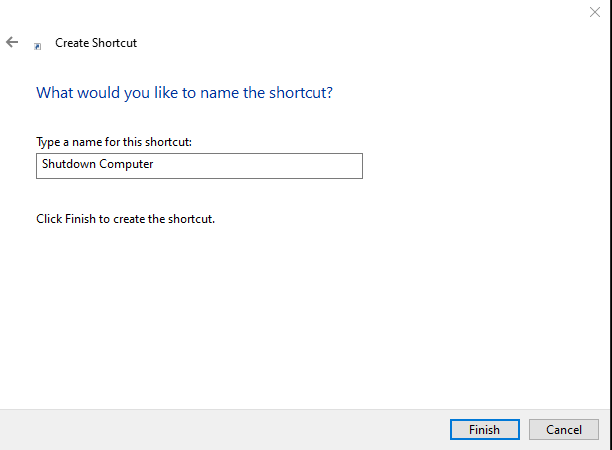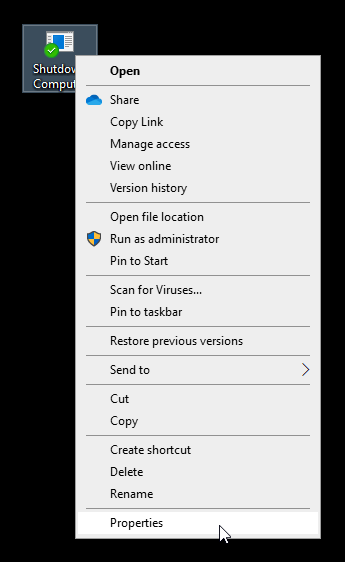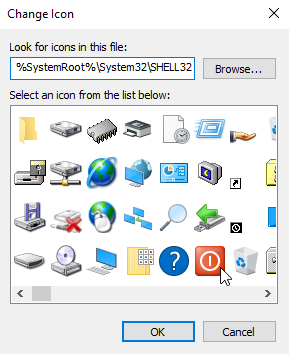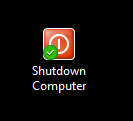Slide To Shutdown Shortcut
1. Right click the desktop and select New > Shortcut
2. The create shortcut dialogue will open and in the Type location of the item field enter "slidetoshutdown" as shown in the screenshot below. Then click the Next button.
3. In the next window the create shortcut dialogue will ask what the name for the shortcut should be. Enter the name you would like it to be. Then click Finish.
4. The shortcut will not be on your desktop but let's give a better icon. So, right click the shortcut and select Properties.
5. Now select the Change Icon ... button. You may get a popup dialogue like this. If so just click OK
6. The Change Icon dialogue will now appear. Select an icon for your shortcut. I am selecting the icon that looks like a power off button. Once you select the icon click OK and then click OK again to close the Properties dialogue.
7. You should now see your shortcut with the new icon like mine is below.
8. Now if you double click this shortcut it will initiate the slide to shut down your computer process. An image like the one below with the prompt "Slide to shut down your PC" will appear from the top edge of the screen and stop about halfway down the monitor. Just slide the image the rest of the way down and your computer will shut down. That's it.